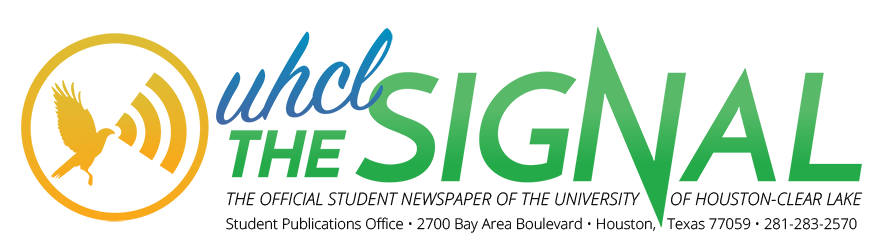Examining Blackboard for errors and searching for solutions

Blackboard can be overwhelming for new student users as they learn their way around the online learning environment. There are many tools available for students to utilize to contact people, check grades and look for helpful resources.
What happens when students and faculty have issues with Blackboard when they login into Blackboard, upload content and take quizzes or tests? When the online learning environment has a glitch, it impedes students from working on and completing their tasks for class.
Different issues are caused by different errors. User errors are the most common reasons for glitches in the Blackboard system starting with what device the user utilizes to access Blackboard. Blackboard is not fully compatible with devices other than computers. Smartphones and tablets may work sometimes, but Blackboard was built and coded for computers.
Another reason for Blackboard problems can be the Internet browser that students and faculty attempt to use. The most compatible browsers are Mozilla Firefox and Google Chrome, however, the best versions of each browser to work with Blackboard are listed in the resource links on the university’s Blackboard login page. There is also a browser check tool to test the compatibility of the user’s browser with the Blackboard software.
Problematic logins into Blackboard do occur for a variety of reasons, from user error to compatibility issues. Utilizing the right device and browser solves most of the issues students and faculty face when trying to log in, however, there are a few other ways students and faculty may run into issues.
Recovering a username or password is one issue a user encounters. Following the prompts and answering security questions should allow students and faculty to replace their password, but if that doesn’t solve the students and faculty should contact the Blackboard support center to reset the password or recover the username. For Blackboard, students do not need to add ‘PCLAB\’ before their username.
When uploading and submitting assignments, students should be proactive in case problems occur. For example, after students hit the submit button, it may say the work was accepted or send an error message when there is, in fact, a glitch.
Students should always double check to make sure the submission went through. Another strategy to avoid trouble with professors is to show proof of the trouble either by taking a picture of what is going on for evidence or writing down the submission number Blackboard assigns. Sending a backup copy of the assignment through email to a professor will ensure that the professor receives the assignment on time.
For tests/quizzes, professors can select and modify options for tests/quizzes such as setting a timer or limiting the number of times a quiz/test can be opened. Having other tabs open in the browser can make a test/quiz closeout, so can minimizing the browser.
The computer going idle will also cause the test/quiz to close out because of inactivity. Using the browser’s forward and back buttons will cause the test/quiz to close out as well. When dealing with a submission or quiz/test errors, students should always contact their professors before the deadline passes.
In addition to these user errors, there is the possibility of a software issue causing problems. When software issues occur, the Blackboard support team in the University Computing and Telecommunications Support Center (UCT) diagnose problems, guide people through fixing the problems or fix the problems on their end.
In September, the UCT and Blackboard teams resolved two issues with software, and they are continuing to investigate a third issue dealing with students encountering errors with tests.
Online platforms and technology are essential tools for academic success. When the tools work properly, the education process is enhanced; however, the tools are equally stressful when they fail. Blackboard has some technical issues, but overall it is a well-developed online learning environment with multiple teams working to maintain and correct any errors.
For any students wanting to learn more about Blackboard, there is an online training course for students and a Blackboard blog that explains features and the latest updates. Although students and faculty may still encounter some errors, these tips should help reduce the number of problems that they encounter.